Symbol highlighting is a useful feature for quickly identifying occurrences of a symbol in a buffer. For example, when reading an algorithm with nested loops and multiple function calls, the distinct colors for each symbol, variable, or function make it easier to identify where each is used by simply scanning the highlighted symbols. This article presents a function that simplifies toggling the highlight for the symbol at point in Emacs using the built-in hi-lock package, which provides dynamic text highlighting.
(The function provided in this article can serve as a replacement for packages like symbol-overlay or highlight-symbol if your primary goal is simply highlighting symbols. However, if you require advanced features such as jumping between occurrences, I recommend using a more full-featured package.)
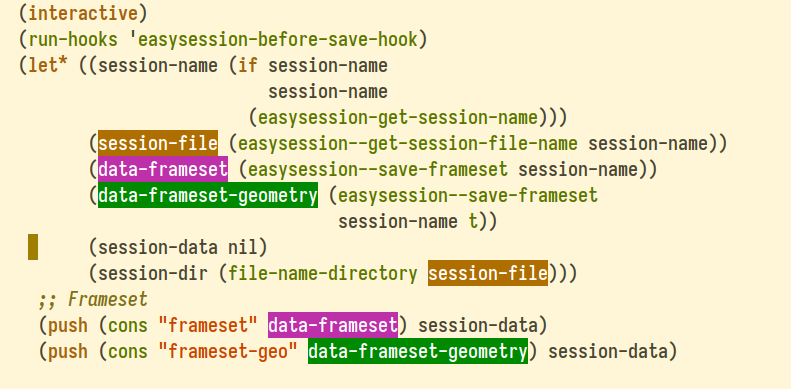
The function to toggle symbol highlighting
Here is the function that enables or disables highlighting for the symbol at point:
(require 'hi-lock) ; Built-in Emacs package
(defun simple-toggle-highlight-symbol-at-point ()
"Toggle highlighting for the symbol at point."
(interactive)
(when-let* ((regexp (find-tag-default-as-symbol-regexp)))
(if (member regexp (hi-lock--regexps-at-point))
;; Unhighlight symbol at point
(hi-lock-unface-buffer regexp)
;; Highlight symbol at point
(hi-lock-face-symbol-at-point))))Code language: Lisp (lisp)One advantage of the built-in hi-lock function is that it highlights each symbol with a unique color, making it easier to distinguish between different symbols.
Here is how it works:
- Checking if the symbol is already highlighted: The function first retrieves a list of regular expressions corresponding to currently highlighted text in the buffer using
hi-lock--regexps-at-point. It then checks whether the symbol at point is among the highlighted expressions usingmember. - Unhighlighting the symbol: If the symbol is already highlighted, the function calls
hi-lock-unface-bufferwith the appropriate regular expression, removing the highlighting. - Highlighting the symbol: If the symbol is not currently highlighted, the function invokes
hi-lock-face-symbol-at-point, which applies highlighting to the symbol.
Usage
You can configure a key binding, such as C-c h, with the following:
(global-set-key (kbd "C-c h") #'simple-toggle-highlight-symbol-at-point)Code language: Lisp (lisp)Alternatively, you can use the function interactively by placing the cursor on a symbol and executing:
M-x simple-toggle-highlight-symbol-at-point(If the symbol is not highlighted, it will be highlighted. If it is already highlighted, the function will remove the highlighting.)
You can also remove a symbol highlight from the entire buffer by selecting it from the list and removing it using:
M-x hi-lock-unface-bufferConclusion
The simple-toggle-highlight-symbol-at-point function provides an efficient way to toggle symbol highlighting in Emacs without relying on external packages. It offers a lightweight solution for users who primarily need highlighting functionality. While it does not include advanced navigation features found in third-party packages, it serves as a simple and effective alternative for quick visual identification of symbols in a buffer.